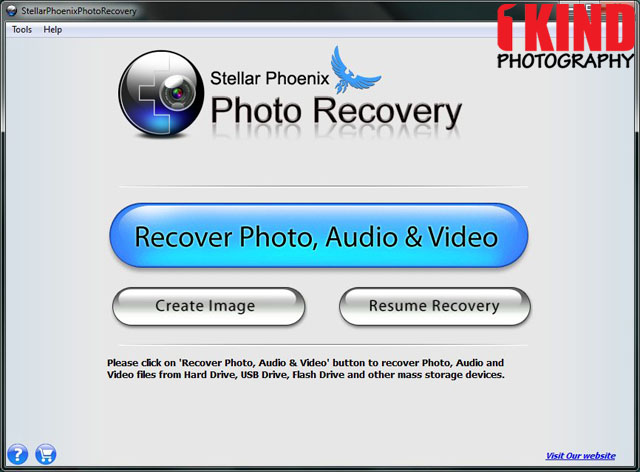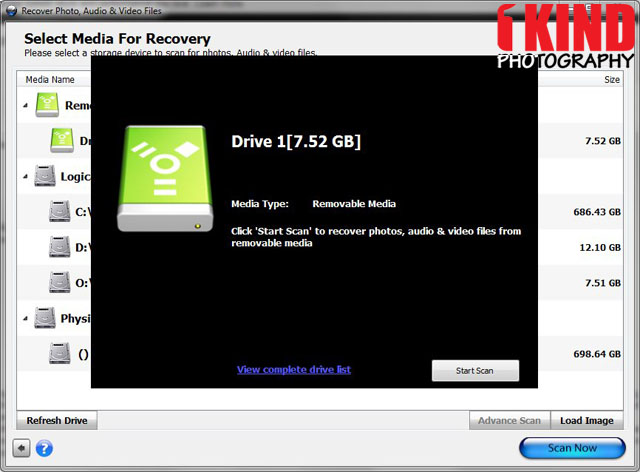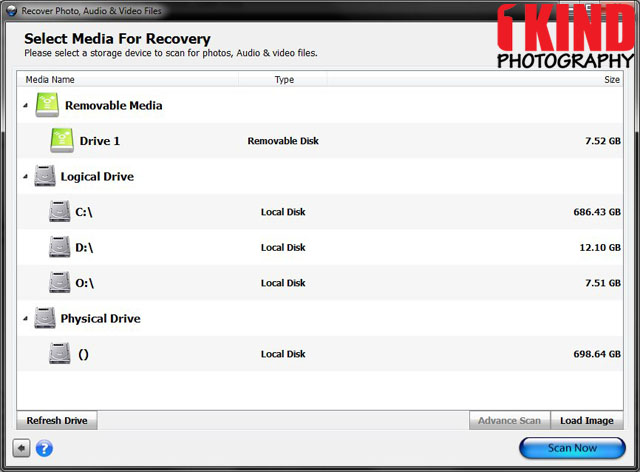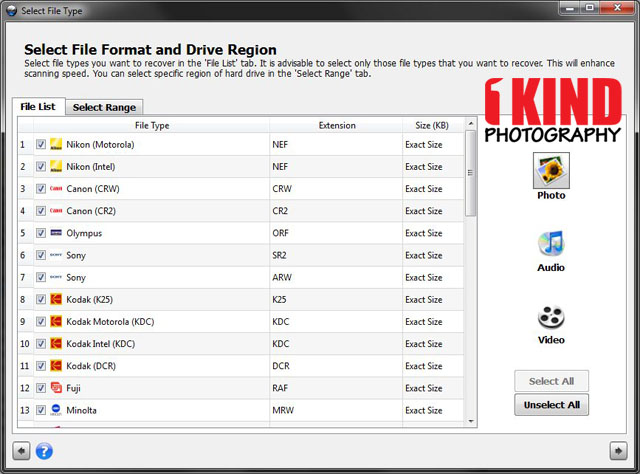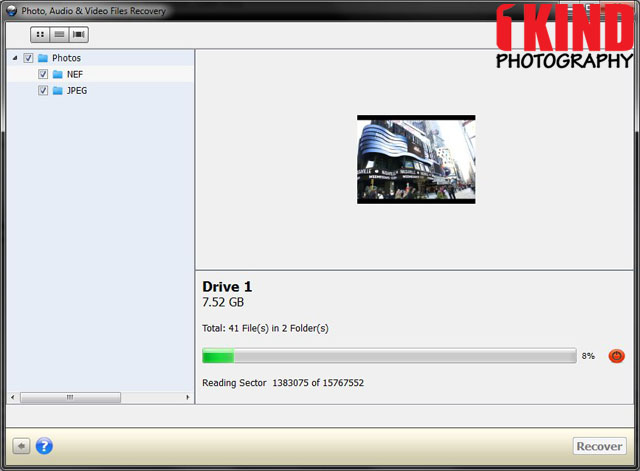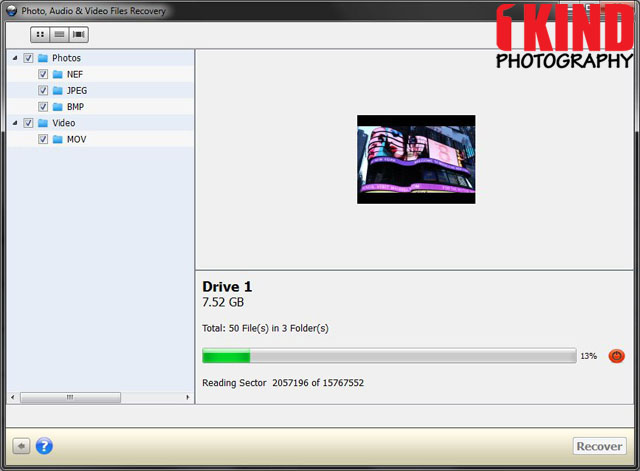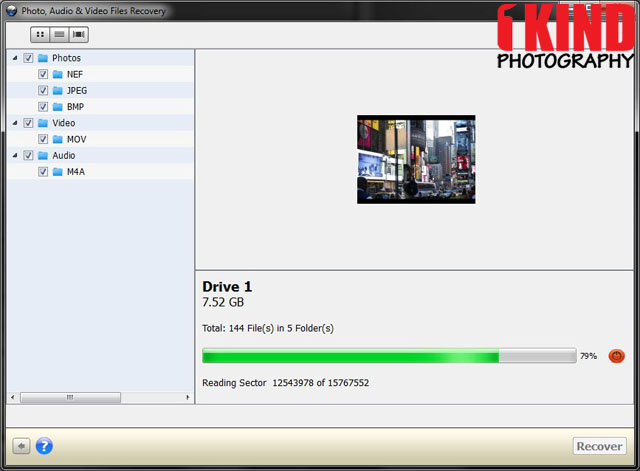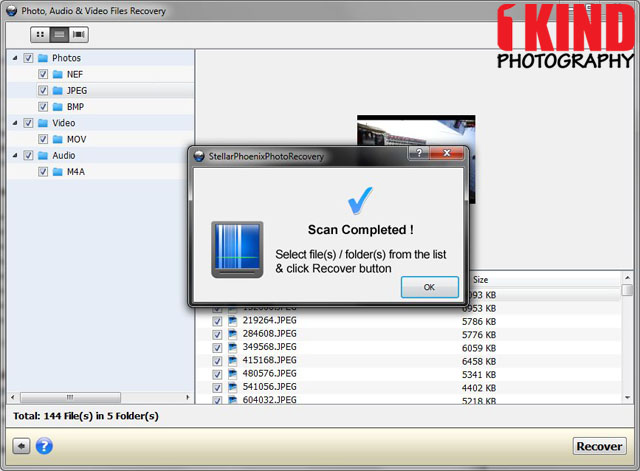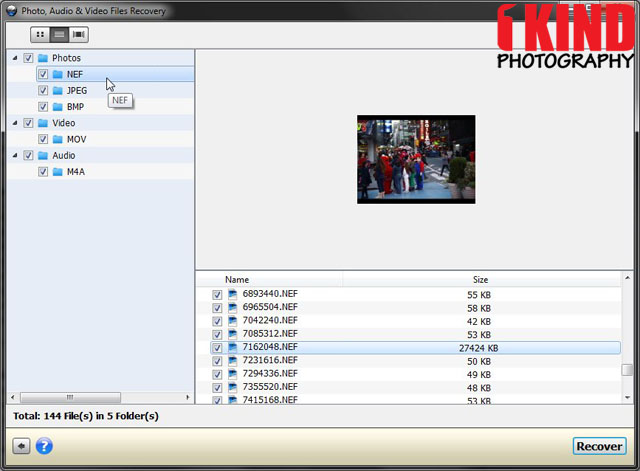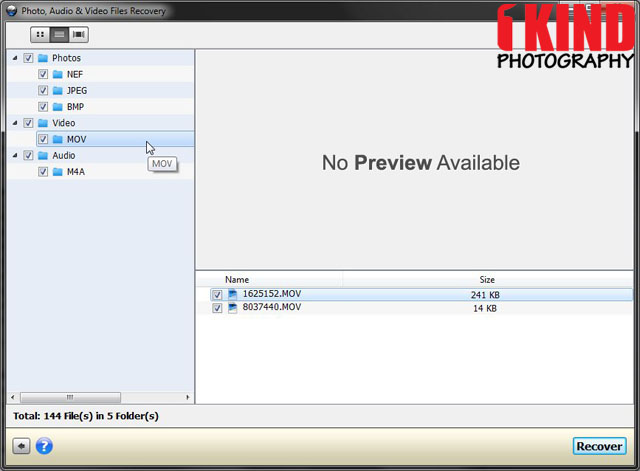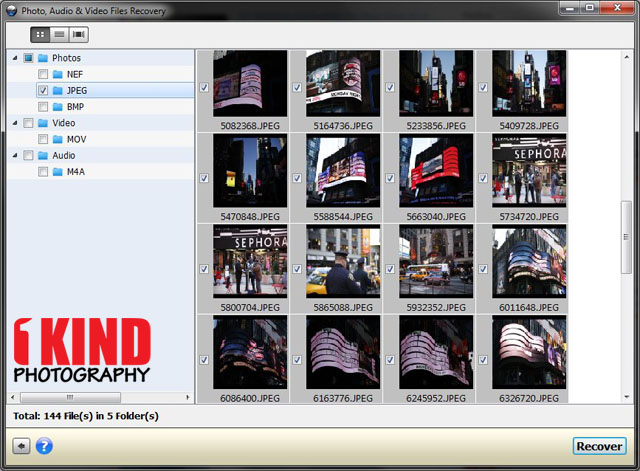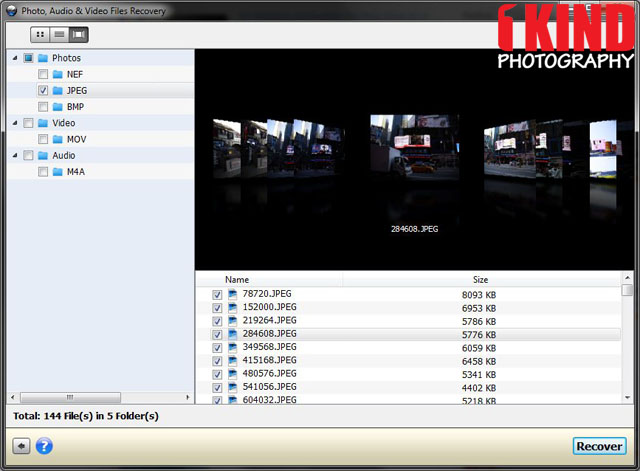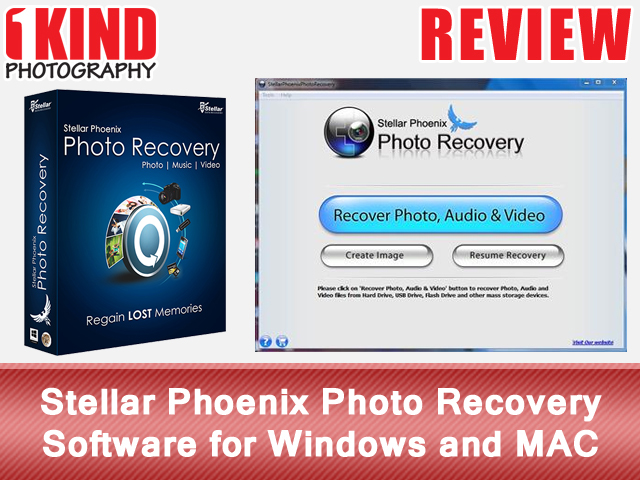
Overview : Photos are your memories; they remind you of the past, that was captured to be preserved, but when those photographs are lost or deleted it leaves you in a helpless situation. Stellar, helps you in such a scenario.
The new Stellar Phoenix Recovery is an interactive software that recovers and restores lost and deleted photos, videos & music files from corrupt, damaged, deleted or formatted Windows & MAC volumes. Stellar Phoenix Photo Recover scans the inaccessible storage media i.e. memory cards, phones, hard drives, USB drives, etc. for any type of multimedia files. Once scanning is completed, it displays all recoverable photos, music and videos in a Windows Explorer like tree view after which you can recover all photos or select specific files that you need and restore them to a destination drive or folder. The software is compatible with both, MAC and Windows Operating Systems. Additionally it supports more than 50 file types & scanning of up to 2TB of storage space.
Features :
- It's a simple do-it-yourself recovery tool
- Support for more than 50 multimedia file types
- Supports scanning of up to 2TB of storage space
- Recover all lost & deleted photos, videos, music files
- Recover from all cameras, memory cards, hard drives, phones, etc.
- Recover HD video & RAW images from SLR cameras
- Recovers all known and unknown multimedia files from chosen media
- Smartly & Efficiently recovers all HD MOV files
- Preview & Save deleted photo distinctively with their original file names
- Preview deleted photos, videos and music files before recovery
- Facilitates option to add new file headers for recovery
Quality/Usability : We have all experienced it some point in time where we either accidentally deleted images or videos from our computer or memory card or just had a corrupted memory card which caused us to lose our priceless images. Either we chalked it as a loss or used a program that lets us retrieve those files that we thought we can't get back.
Stellar Phoenix Recovery an inexpensive software that promises to find and recover images, videos and audio from a camera, hard drive, memory cards, removable media and digital media. I had cleaned out an SDHC card that I had used for work and deleted the files since I thought I no longer needed them and low and behold, my job wanted to see the files.
Our Test Setup
- Windows 7 Home Premium 64-bit
- 8GB ADATA SDHC Memory Card
- IOGEAR USB Memory Card Reader via USB 2.0
- Camera files from Canon 5D Mark III, Canon PowerShot S100 and Nikon D7000
The user interface (UI) is as simple as it can get. There's only three buttons for you to choose from; Recover Photo, Audio & Video, Create Image and Resume Recovery. Of course, the main button is always the biggest. Create Image takes sector by sector image of the selected region. It is useful in case your media has developed bad sectors and the image can be used later to recover data. Resume Recovery is exactly as it says. It lets you resume data recovery process. It only works if you had previously saved scan information or image of the storage device.
But once you click on Recover Photo, Audio & Video, if you have a removable drive or media inserted, it will automatically pop up asking if you want to scan. If there is no removable drive or media, it will list all the drives on your computer.
If you click on advanced recovery options, you can define which type of files types to scan for, each being segregated into its corresponding media type. Once the scan completes, all the recoverable media is grouped by type and can be individually selected for saving.
File System Supported:
- Camera Formats: Nikon (NEF, NRW), Canon (CR2, CRW), Olympus (ORF), Sony (SR2, ARW, SRF), Kodak (K25, KDC, DCR), Fuji (RAF), Minolta (MRW), Pentax (PEF), Sigma (X3f), Epson (ERF), DNG, Panasonic (RAW), Mamiya (MEF, MOS)
- Video Formats: AVI, WMV & ASF, MP4, M4V, 3GP, MOV, MPEG, DV, 3G2, M4B
- Newly Supported Video File Formats: AVCHD Video File (MTS), Divx Encoded Movie File (DIVX), Matroska Video File (MKV), MOI Video File, OGG Media Player (OGM), Video Object File (VOB), 3G2, ASX
- Audio Formats: WAV, MP3, AIFF, RPS, MIDI, M4A, M4P, AU, OGG, WMA, RM, Real Audio (RA)
- Image Formats: JPEG, TIFF, PNG, GIF, BMP, JP2, INDD, PSD
- Newly Supported Image Formats: Paint Shop Pro Image File (PSP), Mamiya (MOS), Picture File (PCT)
Once we started to perform our recovery, it started to list any files that use to be on the memory card. It first scanned for photos, followed by video and than audio. In all, it took about 15-20 minutes for the entire scan to be completed because it scans every sector on the media. Almost half way through the process, it said it wasn't responding (Not Responding) and I couldn't do anything with the program. I decided to wait it out and the program went back to normal. So if you happen to experience this problem, don't freak out and do a force quit immediately. Just wait it out but if you're waiting 30 minutes or more, that shouldn't be normal.
Once the scan is complete, you would be presented with the a pop-up saying "Scan Completed!" with an OK button to confirm. The pop-up window also "Select file (s) / folder(s) from the list & click Recover button". Don't know why it would say this when all the files and folders are already selected for you. Not a big issue but just something to point out for the developer.
Once you click on the OK button on the pop-up, you'll now be able to view all the files that were recovered (shown in List View). As you can see, the original file names are no longer there whether it be "DSC_####", "IMG_####" or however the naming convention was originally. The recovery gave each file it's own unique name. You're able to preview which pictures you want to recover but when it came to videos, you were not able to see a preview of it. A few images didn't show a preview either but was recoverable. It would have been nice if I was able to preview the videos. What if I was a videographer and only shot videos? How would I know which one I would need unless I restore all of them and delete the ones I don't want.
All the files are already selected for you. So if there was a file you didn't want to recover, you can unselect it. There is also no "Unselect All" button. At first, I thought it would be nice if they included a button but as I thought about it more, the file name is not the same anymore and you would still have to scroll through the list to see what you want. While you're looking through the preview, that's when you would pick and unselect the files you didn't want to recover.
Besides the List View (as seen above), there are two other different viewing screens you can choose from; Thumbnails View (left) and Coverflows View (right).
After you have decided which files you want to recover, click on "Recover" and a window pops up asking you where you want to save it to whether it be another storage media or desktop. That would make sense. You wouldn't want to save it back on to your storage media if it was corrupted and it's the reason why you're recovering the files. All the files that you recovered would be placed in a folder called "Root".
Here are some things we noticed when files were trying to be recovered. If the files were simply deleted, 100% of the files were recovered. If you reformatted the card through your camera, you were able to recover images. But if you reformatted the card through the computer, you're out of luck. If you deleted files and wrote new data to the card, some information was lost completely and wasn't recoverable. I was able to recover majority of audio files. Some didn't show up at all and was lost. Videos showed up as well but when I went to play them back, some files stuttered and rendered the file useless.
Conclusion : Overall, the Stella Phoenix Photo Recovery Software for Windows and MAC works great and does what it said it would do. No program will recover all files but it does a decent job of recovering majority of them. The user interface is very simple, clean and straight forward.
[update headline="UPDATED - 3.3.2015"]Review has been recently updated. See below for updated review on new software and features.[/update]
My job needed to find some files on an Seagate external harddrive. However the harddrive started to give us problems. When we plugged the harddrive into a PC or MAC, it asked use to reformat it. Obviously, we didn't want to do that because that would mean we would lose everything that is on there. So I decided to give Stellar Phoenix Photo Recovery 6 a try to see if it can see the harddrive as well as recover the files. Low and behold, it was able to see the harddrive and all the contents.
The contents within the harddrive was 241GB and it took over a day to recover to my desktop. I was able to recover all 3,300+ files and folders (pictures, videos and audio) and all the file names were intact. Yes, the previous version didn't keep the previous file names intact where as version 6 did. This is definitely a lifesaver. Once everything was recovered to my desktop, I was able to transfer the recovered files to a different external harddrive.
Stellar Phoenix Photo Recovery 6 is said to be 30% faster, better and smoother. It now allows the ability to preview and recover HD MOV files and provide the option to add new file headers to the list of existing audio, video, or photo file category. This is helpful for those users who use new, unique multimedia file types (which is not there in the default file list) to recover the corresponding file types without any hassle. This option is very easy and you can add file headers just by 'Drag & Drop' operation.
Some of the new files that Stellar Phoenix Photo Recover 6 now supports are:
- Image: DJVU, TGA, TGA, PGM, PBM
- Audio: ACD, AMR, AT3, CAFF, DSS, IFF, NRA, SND
- Video: AJP, F4V, MQV, SVI, VID, M4R & HDMOV, TOD
* Disclaimer - Free Download offers free evaluation of the software & preview all the lost files and folder that can be recovered by the software. To recover files, you must purchase the program.